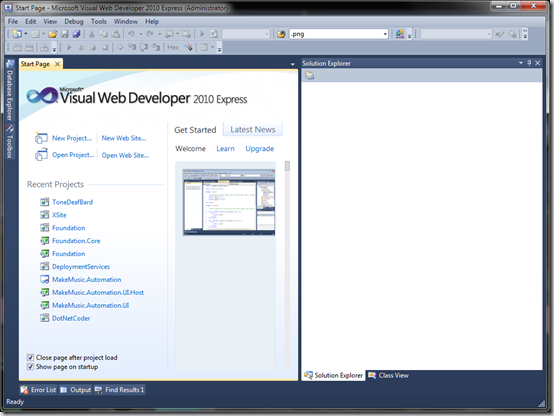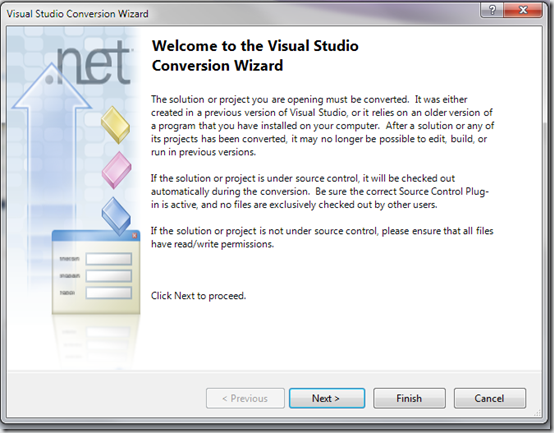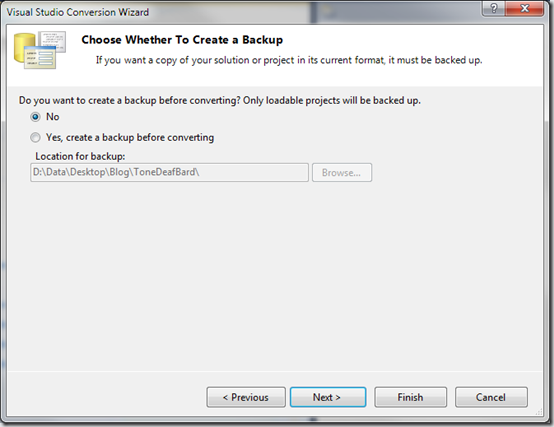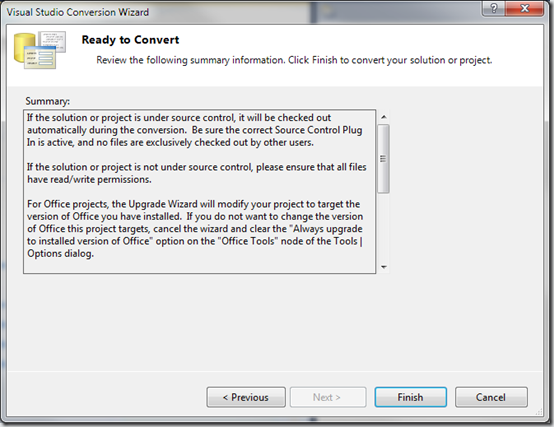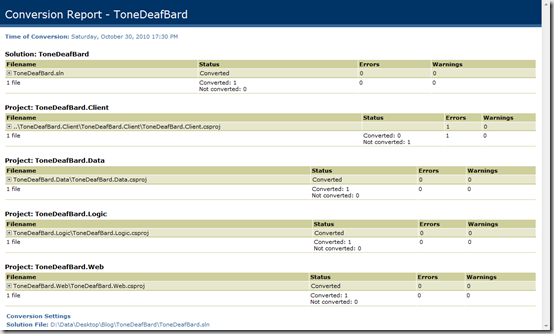Day 2 got off to a great start with a great Keynote. Jason Zander and Scott Guthrie showed some of the great new features coming in Visual Studio 11 / .Net 4.5. We also got our first peek at some of the work being done in Windows Server 8. (If you don’t know PowerShell I would highly recommend learning!) Hopefully later today the video will become available on Channel 9 and I’ll update this post with a link.
Sessions
This is just a brief overview of the sessions I attended and the topics covered. I’ll cover most of the details in depth in future posts so check back over the next couple of weeks.
What’s new in Visual Studio 11 – Jason Zander (TOOL-820F)
I started out the break out sessions with “What’s new in Visual Studio 11”. Lots of cool new features! First off, all the power pack tools are built in out of the box. There are a lot of enhancements to the UI, with a focus on streamlining tasks and reducing clutter. For example the find dialog has been replaced with an floating drop down in the editor.
The XAML editor from Expression Blend now replaces the old XAML editor.
The XML/XAML/HTML editor now has tag matching. If you change a beginning
tag automatically updates to a </span> etc.
The CSS Editor now has a color picker that displays in-line as you are typing your CSS. The picker is also smart enough to display the colors you have already used in your style sheet as the first options.
Using Windows Server 8 for Building private and public IaaS clouds – Jeff Woolsey, Sandeep Singhal, Yingal Edery (SAC-429T)
Lots of cool new stuff coming in Windows Server 8, Especially in Hyper-V. During the session the demonstrated the new live migration by moving a virtual machine running on one host (using local storage, not shared storage, the vhd was on the host machine’s physical disks) to another host while it was running. The whole process took just a couple minutes and the virtual machine continued running the whole time!
ASP.Net 4.5 loves HTML , CSS3 & JavaScript – Matt Osborn (TOOL-76T)
Matt gave a great presentation on HTML 5 in ASP.net 4.5 and Visual Studio 11. He showed off a number of enhancements in the IDE like:
- Auto Tag matching
- CSS Color Picker
- Automatic DocType detection
- Intellisense for Character Set Meta Tags
- CSS Folding and Formatting
We looked at the new Minification feature that is available to automatically compress and combine your CSS style sheets and JavaScript files. (I believe This is now available as a NuGet package for Asp.Net 4.0 as well).
He also talked a bit about what we can do to use HTML 5 in ASP.net 4.0 today using Modernizr and graceful degradation.
Create rich, data-driven Web apps with ASP.Net 4.5 Web Forms – Damian Edwards (TOOL-906T)
In this session we went through building an application using ASP.Net 4.5 Web Forms and Entity Framework 4.1 (aka. Magic Unicorn Edition 🙂 ) . Web Forms now has ModelBinder support just like MVC, Strong Typing in bound controls, Data Annotations can now be tied to a validation summary to provided validation feedback, and much more.
Today’s Schedule
I am looking forward to attending these sessions today:
- Future Directions for C# and Visual Basic – Anders Hejlsberg
- Creating immersive data experiences with Entity Framework – David Annsley-DeWinter/Jeff Derstadt
- Building IIS and ASP.Net apps with the power of async – Damian Edwards / Phil Haack
- Building high performance Metro style apps using HTML 5 – Mathias Jourdain