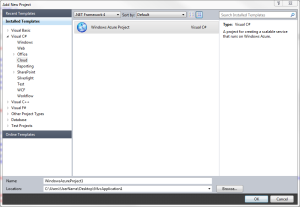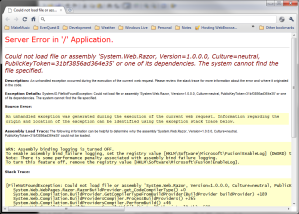Day one of the conference was exciting. We got out first official look at the Windows 8 Developer Preview with the new Metro Interface, Visual Studio 11 Express, and some demos of building applications with Metro. Oh, and of course, all the attendees received their Samsung Windows 8 Developer’s PC. I’ll blog about the PC a bit later, I just got mine up and running due to the lack of internet connectivity around the hotel last night. Funny thing, if you give 5000 developers a new PC that they have to activate on line the network gets bogged down…
Anyway, a few take aways from yesterday’s Key Note and demos.
- There is a new Windows API called WinRT (Windows Run Time) which is baked directly into the OS (ie. it’s not a framework layered on top) which is the new way to program on the Windows Platform.
- Windows 8 has a much smaller memory footprint than Windows 7 (nearly half) and is extremely optimized for performance.
- Visual Studio 11 supports creating Metro apps from C++, C# & VB.Net, and HTML 5 / Javascript. (ie. .Net is NOT dead for all those fear mongering before the conference.)
- Getting started creating simple Metro apps is easy using the built in Visual Studio Templates.
- WinRT does not support GDI.
- The Windows 8 interface is extremely immersive and personal.
More to come later. I have to head out for the Day 2 Keynote.
Looking forward to some great break out sessions today.