Shortly after build I attempted to install Windows Developer Preview in a Virtual Machine running on VMware Player without much success. After playing with it for a while I finally gave up and moved on. However, over the weekend, I realized that VMware had released VMware Player 4.0. After downloading and installing the new player I was able to install the Windows Developer Preview in VMware Player with out any issues.
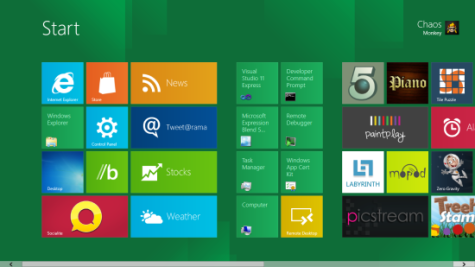
The process was fairly simple and straight forward, just make sure to download the ISO before you start.
- Select Create a New Virtual Machine from the Welcome to VMware Player Panel on the start up screen.
- Select the option “I will install the operating system later.”
- Select the Option for Microsoft Windows and then select Windows 7 x64 from the drop down.
- Give your VM a name and choose the location to save the files.
- I then selected to create an 80GB Virtual Disk. (The Build PC has a 64 GB SSD, I figured a little extra space couldn’t hurt!
 )
) - On the next screen I choose Customize Hardware.
- I set the Memory to use 2GB (I only have 4GB in my desktop).
- I set the Processors to 2 Cores (I have 4 Cores).
- I set the CD/DVD to “Use ISO Image file: “. and browsed to the ISO image.
- Then click close to exit the customize hardware dialog and Finish to create your new VM.
- Now just boot the VM and let the installation begin. (Note: you will want to use the custom install option when the installer asks)